Widget configuration
Design a Product Guide your way
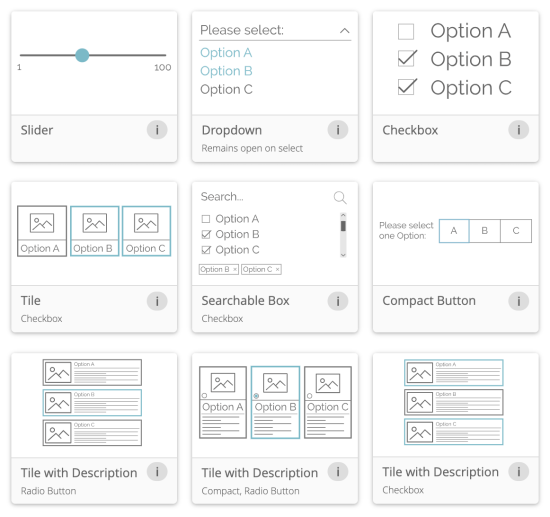
Choose how your questions appear
The widget configuration feature shows you a number of question representations. There are so many types of question structures you can apply. For example — sliders, radio buttons, dropdowns, search boxes, checkboxes, etc.
These are important to a user's experience and also towards the flow of your Product Guide. You have the freedom and flexibility to quickly choose a suitable format to get the exact look you need.
These are important to a user's experience and also towards the flow of your Product Guide. You have the freedom and flexibility to quickly choose a suitable format to get the exact look you need.
How it works
Choose the best widget for your questions
#1 Select your theme
Choose a theme you'd like to use for your Product Guide. Each theme comes with its own set of widgets.
This Workbench feature makes it even easier as it only recommends configurations that are suitable for your chosen question and type of data.
This Workbench feature makes it even easier as it only recommends configurations that are suitable for your chosen question and type of data.
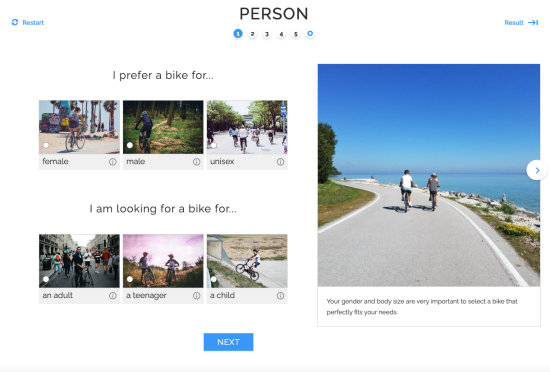
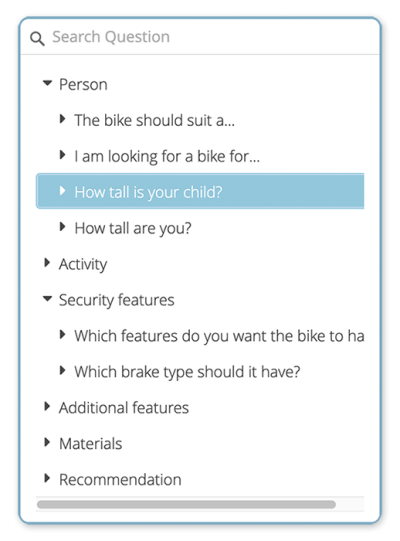
#2 Select a question to configure
Click and choose the question you want to configure. Each question is represented as a dropdown under the stage where it has been integrated.
In this example, 'How tall is your child?' is the selected question, which falls under the first stage name — Person. This allows you to systematically configure each question as per your need.
In this example, 'How tall is your child?' is the selected question, which falls under the first stage name — Person. This allows you to systematically configure each question as per your need.
#3 Choose the best widget
The Workbench displays a default widget but also automatically recommends the best-suited widget types for that particular question, as well as other possiblities.
In this example, a slider is the selected widget, however a dropdown could also be a suitable fit.
In this example, a slider is the selected widget, however a dropdown could also be a suitable fit.
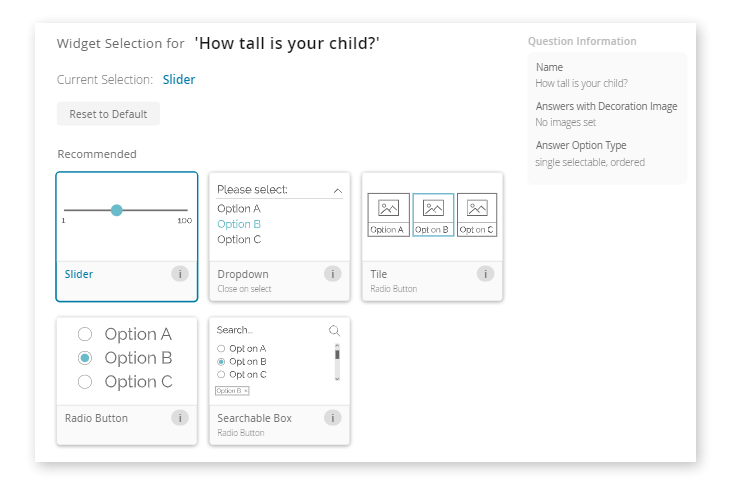
Get started now
Sign up for a free Workbench trial now!
Yes, I want a free Workbench account.
Start building your first Product Guide.
Just let us know a few things to set up your account.